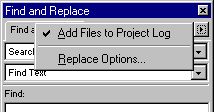
When finding and replacing among multiple files, choose Replace Options from the Options pop-up menu to set how multiple open files are handled after the search.
To save and close each file after it is searched:
| 1 | Choose Replace Options from the Options pop-up menu of the Find and Replace panel.
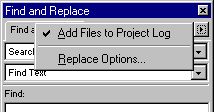
|
| 2 | Check Save and Close Files in the Replace Options dialog box then click OK. |
| Each file is saved and closed after the find and replace. Only the original active documents remain open. | |
Note: If Save and Close is disabled, and you batch process a large number of files, Fireworks may run out of memory and abort the batch process.
| 3 | Choose whether to create backups of changed files from a find and replace, from the Backups pop-up menu: |
| To Find and Replace without backing up the original files, choose No Backups. The changed files replace the original files. | |
| To create and store only one backup copy of each file changed during a find and replace, choose Overwrite Existing Backups. | |
| If you perform additional find and replace operations, the previous original file always replaces the backup copy. The backup copies are stored in a subfolder called Original Files. | |
| To save all backup copies of files changed during a Find and Replace, choose Incremental Backups. | |
The original files are moved to an Original Files subfolder within their current folder, and an incremental number is appended to each file name.
If you perform additional find and replace operations, the original file is copied to the Original Files folder, and the next higher number is added to its file name.
For example, for a file named Drawing.png, the first time you run a find and replace, the backup file is named Drawing-1.png. The second time you run a find and replace, the backup file is named Drawing-2.png, and so on.